The project database is examined and the following dialog box is presented which displays a list of available Working tables and their attributes:
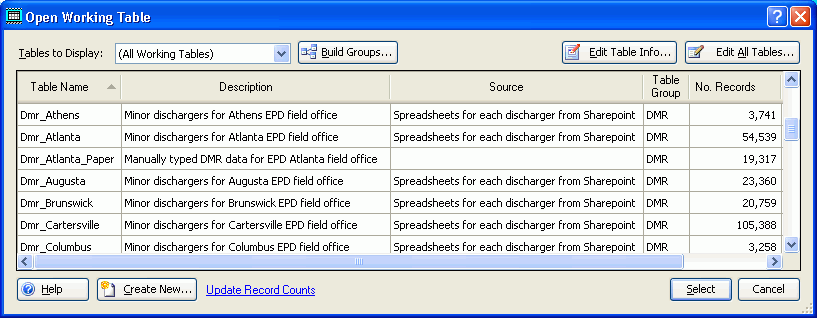
Tables to Display: The drop-down list at the top of the form refers to the available working table groups that have been assigned to Working tables when created or added later using the Build Groups button or editing the Tracking table. Table groups make it easier to organize tables in large projects.
Build Groups: this button displays the Build Support Groups form which allows you to interactively create table groups and assign tables to those groups. It basically just helps you make entries into the Table Group field of the Tracking table.
Edit Table Info: click this button to open the Edit Working Table form so that you can edit the table's description, source, etc. for the currently highlighted row in the table grid.
Edit All Tables: this button opens the Support Table browser positioned to the Tracking table tab so that you can make bulk edits to your Working table information.
Create New: click this to display the New Working table form.
Update Record Counts: when dealing with large tables, determining that number of records in the table can be quite time consuming. Therefore, record counts are stored in the Tracking table for display on this form, and automatically updated during import, record deletion, etc. However, sometimes you may want to manually update the record counts; click this link to do so. All tables will have their record count determined, one at a time, and the Tracking table is automatically updated with the results. Be patient; it may take a long time.
Double click on the desired table to open its browser (or select fhe table and click "Select").