WRDB keeps track of individual Projects that you set up and manage. To select or create a Project, you are presented with the following screen:
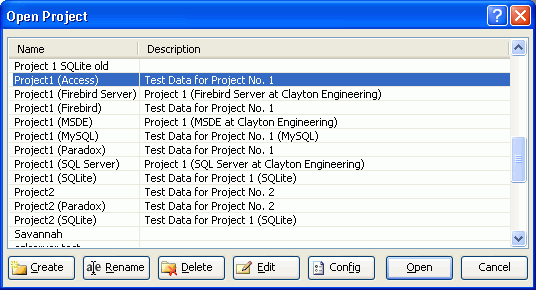
Generally you'll just double-click on the project you want to open. Other features of this form:
Create: same as File | New Project.
Rename: you are prompted to enter the new name you want to use for the selected project; it must be unique.
Delete: this will delete the project specification from the WRDB.ini file so that it no longer shows in the project list. It does not delete any tables or database files or directories (this can be done using Windows Explorer or by the DBA). You can easily recreate the project and point it to the desired database server, file, or directory to "retrieve" your data.
Edit: displays the Project Preferences form which allows you to configure this project.
Config: this will prompt you to specify the location of the WRDB configuration file which contains all information about your projects. You may choose to place the configuration file on a network share and have multiple users point to the same file to facilitate the setting up and sharing of projects. See also WRDB Projects, Tables, and Databases.
When you change projects, WRDB offers to assist you with initial tasks:
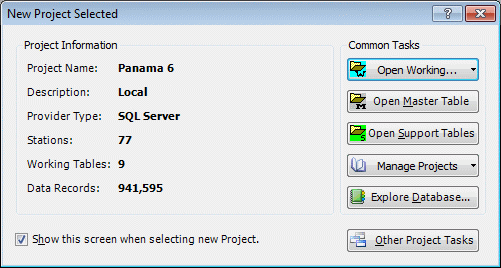
The most frequently used initial tasks are assigned to the top five buttons to the right; if you have something else in mind, click Other Project Tasks (or press ESC) so you can access all menu and toolbar features.
Also see Set Up a New Project.