In many cases it is more convenient to create transfer files using a spreadsheet (or other) program than a text editor. WRDB is able to interpret the contents of non-ASCII files and convert them to text so dbconv can process the data. The will allow you to avoid exporting the data to ASCII format from the application.
To import non-text files, select Edit | Import Other File. First you select one of the following file types from the dialog box:
Paradox
dBase
Quattro Pro
Lotus
Excel
Comma-separated values
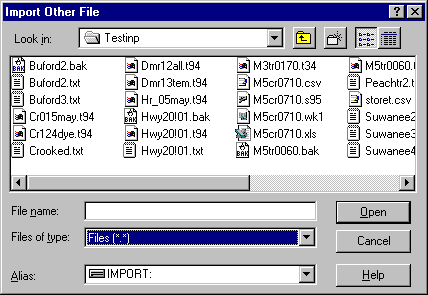
It is most convenient to save files created with these applications under their standard file extension for several reasons: you can more easily remember the application used to create the file, you can double-click on the file in Windows Explorer and automatically open the application and file, you can select the file type in the WRDB import dialog and view only those files in the import directory that match the type, and WRDB will be able to automatically recognize how to perform the file conversion. Despite all these reasons, it may be desirable to use your own extension to help organize your files. If you do, go to the Files of Type drop-down and select "Files (*.*)", select the desired file (e.g., CR015MAY.T95) then respond to the prompts asking you to select the application used to create the selected file and (if the file is a spreadsheet) the source range:
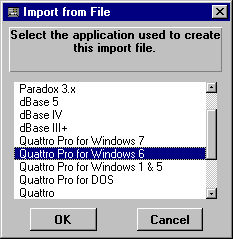
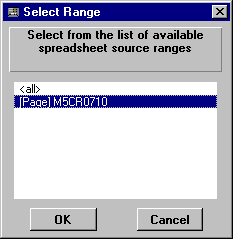
After you do so, information from the file is converted behind the scenes and a temporary text file is created that dbconv can interpret. You can preview the transfer file (see Edit | Import Text File ) and continue with processing as discussed above.
Experience has shown that the most difficult conversion is for date and time values. In some cases, times are imported as decimal days (e.g., 12:00 noon is 0.5). dbconv is able to interpret these times, however you may need to experiment to find the most compatible format for your transfer files.