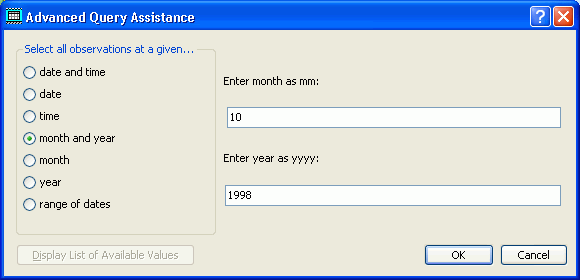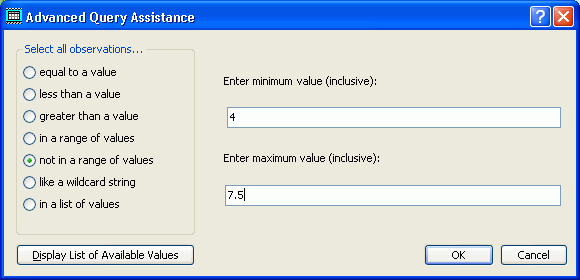WRDB allows you to perform advanced queries using a form that allows you to select multiple stations, date ranges, CCodes, and PCode/Result value combinations. The Advanced Query form looks like this:
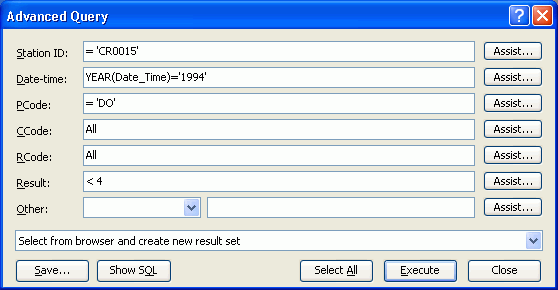
Note: a subtle time-saving feature has been included here. By right-clicking on the text boxes, you can paste a list of items from the clipboard. This might not seem so special, except that often these lists are copied from spreadsheets or text files, and the list items are separated by tabs or returns; the normal paste operation does not handle this correctly. So WRDB intercepts the paste operation and correctly parses the text so that it can be used to form a good query string.
In the above example, the user has requested all data from 1994 having a Station ID of "CR0015", in which dissolved oxygen readings were less than 4.0 mg/L.
The Assist buttons call up screens that let to interactively select or enter criteria for the query. For example, to get assistance in entering Station ID criteria, click the Assist button to get this screen:
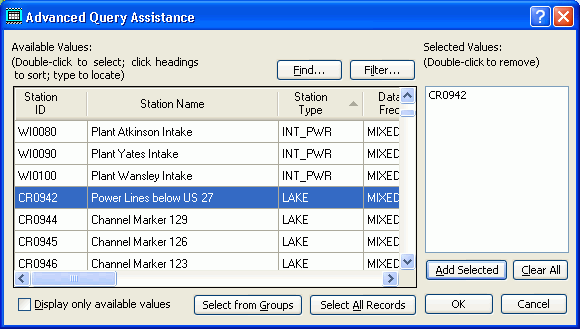
The browser contains all the records in the associated Support table (or, if "Display only available values is checked, the table may be filtered to include only those records that are referenced in the currently selected data table). Click the column headings to sort the table by that column. You can also Find and Filter data in the browser or right-click for the Table Editor Shortcut Menu.
Select one or more desired stations by double-clicking items on the list of the left which moves them to the list on the right.
After you identify all desired station IDs and click "OK", WRDB places a SQL query string on the Advanced Query form in the form "Station_ID In (‘item1’,’item2’,&ldots;)". For advanced users, any valid SQL query string is allowed in this field (such as "Station_ID Like ‘CR*’"). The assistance forms for CCodes and PCodes are very similar to the Station ID assistance form.
For both the Station and PCode forms, you also have the option of checking the "Select from Groups" button in which case you can select from a list that contains available group names.
The date-time and result assistance forms look like the following: