You always output data using a three-step process.
Using the File menu, open the Working or Master table containing the data you want to output. If the desired table’s browser is already open, just select it so that the title bar is highlighted. (You do not use the Output menu to view or print data contained in Support tables. Instead, select File | Open Support Tables or Database Explorer-Table Utilities.)
Select which records you want to output. Because tables can get very large, it is much faster to specify the subset of records you are interested in before viewing the data. The records you select are stored in a temporary table (or database "view") and are thereafter immediately available for multiple operations (e.g., multiple reports, graphs, export, etc.). Select data using the simple Select Data Ranges form, or the powerful Advanced Query or SQL Query forms. Or, Use All Data. All of these are found on the Select Menu.
View or print the selected data as a report or graph, or export the data in a variety of formats. Prior to performing the requested action, WRDB reminds you what criteria were most recently used to select the data:
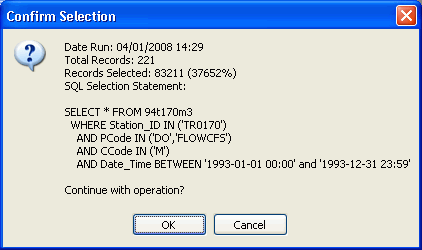
If you have changed databases (or updated the selected database) since the last time you selected records for output, your selection is assumed to be possibly invalid and you are warned (unless you have set Expert mode). A shortcut is offered that allows you to Use All Data from the currently selected database and continue.