The contents of the three major types of reports are displayed in the table below:
|
Report Name |
Station |
Station Name |
PCode |
Param Name |
Units |
# Obs |
Mean, Min, Max |
First, Last Date |
CCode |
CCode Name |
Obser- vation+ |
|
Station & Parameter |
1 |
* |
2 |
* |
* |
* |
* |
* |
|
|
|
|
Parameter & Station |
2 |
* |
1 |
* |
* |
* |
* |
* |
|
|
|
|
CCode, PCode, Station |
3 |
|
2 |
|
|
* |
* |
* |
1 |
* |
|
|
Station |
1 |
* |
|
|
|
* |
|
* |
|
|
|
|
Parameter |
|
|
1 |
* |
* |
* |
* |
* |
|
|
|
|
Station |
1 |
* |
2 |
* |
* |
|
|
|
* |
|
* |
|
Parameter |
2 |
* |
1 |
|
* |
|
|
|
* |
|
* |
|
CCode |
3 |
|
2 |
* |
* |
|
|
|
1 |
* |
* |
|
Date-Time |
1 |
|
3 |
|
|
|
|
|
|
|
2 (Date-Time),* |
|
Heading |
1 |
|
3 |
|
|
|
|
|
|
|
2 (Heading),* |
|
Lab Test Limits |
1 |
* |
2 |
|
* |
|
|
|
|
|
2 (Date-Time),* |
|
Water Qual Crit |
1 |
* |
2 |
|
* |
|
|
|
|
|
2 (Date-Time),* |
Numbers indicate sort order, asterisks are additional included fields.
+Date-Time, RCode, Result, Depth, LEW
See also Parameter Statistics and Comparative Statistics which are located on the Summarize By submenu.
See Output Data Overview. Each report generates a preview table on-screen, such as the Summarize by Station and Parameter report below:
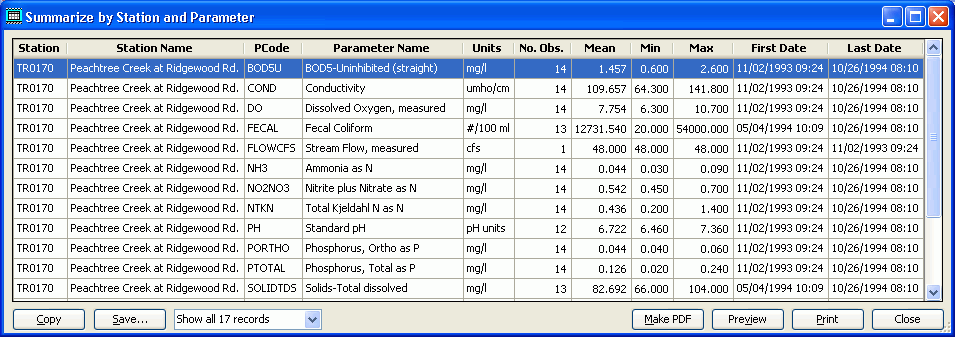
Use the scroll bars to examine the data and select Close to close the form.
You can click the Copy button to place all data in the report on the clipboard. Columns are separated by tabs and rows by CR-LF characters—this is perfect for pasting into a spreadsheet or word processing document.
If you wish to print the report, select the Preview or Print buttons. You will be prompted to enter report comments, and then the report will be printed on the currently selected printer.
If you wish to save the report information in a format that can be used by other programs (say you want to create a word processing table containing data in a report), select the Save... button; you will be prompted to enter the name of the tab-delimited text file or spreadsheet file you want to save to.
Select the desired exported file format from the drop down list containing Spreadsheet , and Comma-delimited ASCII File formats. Next, type or browse to the desired subdirectory where the exported file is to go.